This site uses cookies to provide you with a great user experience. By visiting monetamarkets.com, you accept our cookie policy.
Allow allThis site uses cookies to provide you with a great user experience. By visiting monetamarkets.com, you accept our cookie policy.
Allow all
On Balance Volume (OBV) is a technical analysis indicator that uses volume data to evaluate the strength of a trend. It was developed by Joseph Granville, a well-known technical analyst and author of several books on technical analysis and trading. The OBV is based on the idea that volume can be used to confirm price movements and trends in the markets. When the OBV is rising, it indicates that buyers are in control and the trend is likely to continue. When the OBV is falling, it indicates that sellers are in control and the trend may be reversing.
Traders typically use the OBV to confirm the strength of a trend or to identify potential trend reversals. The OBV is displayed as a line on a separate window below the main price chart. The OBV line is calculated by summing the volume on up days (when the price closes higher than the previous day) and subtracting the volume on down days (when the price closes lower than the previous day). If the OBV line is rising, it indicates that buyers are in control and the trend is likely to continue. If the OBV line is falling, it indicates that sellers are in control and the trend may be reversing.
To add the On Balance Volume indicator to a chart in MetaTrader 4 (MT4) or MetaTrader 5 (MT5), follow these steps:
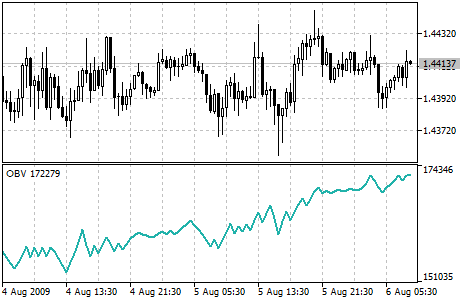
CFDs are complex instruments and come with a high risk of losing money rapidly due to leverage. You should consider whether you understand how CFDs work and whether you can afford to take the high risk of losing your money. Trading derivatives is risky. It isn't suitable for everyone; you could lose substantially more than your initial investment. You don't own or have rights to the underlying assets. Past performance is no indication of future performance and tax laws are subject to change. The information on this website is general in nature and doesn't consider your personal objectives, financial circumstances, or needs. Please read our legal documents and ensure that you fully understand the risks before you make any trading decisions.
The information on this site is not intended for residents of Canada, Cyprus, France, Spain, Russia, Ukraine, Italy, the United States, or use by any person in any country or jurisdiction where such distribution or use would be contrary to local law or regulation.
Moneta Markets is a trading name of Moneta Markets (Pty) Ltd, an authorised Financial Service Provider (“FSP”) registered and regulated by the Financial Sector Conduct Authority (“FSCA”) of South Africa under license number 47490 and located at 1 Hood Avenue, Rosebank, Johannesburg, Gauteng 2196, South Africa. Company Registration Number: 2016 / 063801 / 07. Contact Phone Number: +27 (10) 1429139. Operational Office: Unit 7, 31 First Avenue East, Parktown North, Gauteng, Johannesburg, 2193, South Africa.
Mmonexia Ltd, facilitates payment services to the licensed and regulated entities within the Moneta Markets Organizational structure.
Mmonexia Ltd registered in the Republic of Cyprus with registration number HE436544 and registered address at Archbishop Makarios III, 160, Floor 1, 3026, Limassol, Cyprus. Mmonexia Ltd, facilitates payment services to the licensed and regulated entities within the Moneta Markets Organizational structure.
Moneta Markets Limited. Business Registration Number:72493069. Registration Address: Flat/RM A 12/F ZJ 300, 300 Lockhart Road, Wan Chai, Hong Kong. Contact Phone Number: +852 37522556. Operational Office: Unit 1201, 12/F, FWD Financial Centre, 308 Des Voeux Road Central, Sheung Wan, Hong Kong.
Moneta Markets is a trading name of Moneta Markets (Pty) Ltd, an authorised Financial Service Provider (“FSP”) registered and regulated by the Financial Sector Conduct Authority (“FSCA”) of South Africa under license number 47490 and located at 1 Hood Avenue, Rosebank, Johannesburg, Gauteng 2196, South Africa. Company Registration Number: 2016 / 063801 / 07. Contact Phone Number: +27 (10) 1429139. Operational Office: 31 First Avenue East, Parktown North, Gauteng, Johannesburg, 2193, South Africa.
Moneta Markets is a trading name of Moneta Markets Ltd, registered under Saint Lucia Registry of International Business Companies with registration number 2023-00068.
Mmonexia Ltd registered in the Republic of Cyprus with registration number HE436544 and registered address at Archbishop Makarios III, 160, Floor 1, 3026, Limassol, Cyprus.
Moneta Markets PTY LTD soliciting Business from UAE through a Non-Exclusive Introducing Broker Agreement Regulated by SCA , Sterling Financial Services LLC ,Cat 5 ,No 305029
Moneta Markets is a trading name of Moneta Markets (Pty) Ltd, an authorised Financial Service Provider (“FSP”) registered and regulated by the Financial Sector Conduct Authority (“FSCA”) of South Africa under license number 47490 and located at 1 Hood Avenue, Rosebank, Johannesburg, Gauteng 2196, South Africa. Company Registration Number: 2016 / 063801 / 07. Contact Phone Number: +27 (10) 1429139. Operational Office: 31 First Avenue East, Parktown North, Gauteng, Johannesburg, 2193, South Africa.
Moneta Markets is a trading name of Moneta Markets Ltd, registered under Saint Lucia Registry of International Business Companies with registration number 2023-00068.
Mmonexia Ltd registered in the Republic of Cyprus with registration number HE436544 and registered address at Archbishop Makarios III, 160, Floor 1, 3026, Limassol, Cyprus.
Moneta Markets PTY LTD soliciting Business from UAE through a Non-Exclusive Introducing Broker Agreement Regulated by SCA , Sterling Financial Services LLC ,Cat 5 ,No 305029